How to start desk setup ?
In the beginning of home office desk setup. It is important to analyze and plan the space in the house. You may need to consider lighting, ventilation, sound insulation and other factors that may affect your working environment and productivity.
Spatial layout
At first, you should pick a wall, a cornor in your room or even a whole separate room as your home office space. It’s going to be the best source of light if you have a window in your desk setup 2023. Having natural light or window in workspace is a must. It will make a huge difference in your productivity.
Color scheme
After selecting a space, you need to start with an initial idea which is your dream home office setup. If you haven’t made up your mind yet. There’re some inspiration of desk setup 2023 . Maybe you can get some good ideas from there.
Textures plan
Next, have a really clean setup you need to figure out what your main textures is. Every peripheral accessory has these specific textures. Try to match them well is a keypoint of home office desk setup.
Why ergonomic desk and chair are so important for home office desk setup ?
The benefits of ergonomic furniture are on both physical and mental wellbeing. By investing in ergonomic furniture, not only is risk of damage to the joints in the neck and back reduced, but productivity is also enhanced.
Desk selection & influence
A best desk setup starts with an awesome desk and that’s kind of the foundation of entire office desk setup 2023. You can choose electric sit-stand desk , a normal desk or even DIY with a worktop and chest of drawers from IKEA. Just remember to make sure the table size fits your space perfectly and all features are tailored to your workflow.
Ergonomic chair is a must
It’s easily cause many physical and psychological burdens that sitting in an office for long periods of time. Unless you make your office setup by using an electric lift table or ergonomic chair for home office. As we spend more and more time sitting, the importance of having an ergonomic chair that is right for your body shape is becoming paramount in reducing physical and psychological burdens and pains and increasing productivity.
How to set the height of tables and chairs ?
There is a lot more involved in planning an interior than just the aesthetics. While it’s important to select the best furniture for your home office, you also need to carefully consider the logistics. From the number of tables and chairs you can comfortably fit into your workspace to the best combinations of tables and chairs to optimise seat height and table height, you can’t leave anything to chance.
The chair should be adjusted to your own body as much as possible. This includes the adjustment of the seat, the armrests, and the backrest.
The seat has the right height when the upper and lower legs form a right angle with each other and the two feet are flat on the floor next to each other. When seated, the entire seating area should be taken so that the back is supported by the backrest. Therefore, slide all the way to the back of the backrest.
If an ergonomic chair is used, the armrests and the backrest can be adjusted in addition to the depth of the seat. The backrest should be adjusted so that the back is held in a nearly upright position and supported from the pelvic area to the shoulder blades.
Use the result of the calculator as the starting point and set the table to this height. Afterwards, you can make a fine adjustment. The table should be so high that the elbows and underarms lie straight on the table with loosely hanging upper arms.
If the tabletop is too low, it forces an unnatural curvature of the spine. If, on the other hand, the table is set too high, the shoulder girdle is pushed upwards and the neck and neck muscles are tense at work.
To calculate the perfect height of a standing desk, please check here.
Standing tables are better than sitting
Feeling comfortable in the workplace and at the same time improving performance? No problem. A height-adjustable desk brings dynamism to the office. Simply move it to the desired height at the touch of a button, lock it securely and change the working posture almost automatically. Standing instead of sitting has a positive effect on your concentration and your health!
Which monitor should I use ?
It depends on what performence do you want. For example, designer requires more color accuracy like OLED monitor, which is generally beats other panel types in color performance.
Introduction of monitor types
Monitor manufacturers will list panel type in a monitor’s specifications, but you may have to dig a bit to find it. Take the extra time to find out. Panel type can tell you a lot about a monitor.
- In-Plane Switching (IPS)
IPS rules the world of computer monitors. A typical IPS monitor is bright and crisp, with good sharpness and great viewing angles. Color performance ranges from acceptable to truly spectacular. Modern IPS monitors can support fast pixel response times and high refresh rates, which is good news for gamers.
IPS monitors have disappointing contrast and black levels, however, which can make them appear hazy when viewing dark images. This is most noticeable in a dark room.
- Vertical Alignment (VA)
Increasingly popular, VA monitors are as bright and colorful as their IPS counterparts and have a better contrast ratio and darker black levels, which improves overall image quality. VA monitors designed for gaming can offer excellent motion clarity, and Samsung’s best VA panel monitors are particularly crisp.
Viewing angles are more limited, however, so the VA monitor image quality can degrade if not viewed straight-on. IPS monitors also have better motion clarity at most price points.
- Twisted Nematic (TN) technology
TN panels are known for being inexpensive to make. They also have very quick pixel response times, which improves motion clarity.
Unfortunately, TN has limitations in contrast and color performance that make it unattractive, so I can only recommend TN to extremely hardcore gamers. BenQ’s Zowie line is a good choice for those on the “path to pro.”
- Organic Light Emitting Diode (OLED)
OLED isn’t based on LCD technology at all. It instead uses organic pixel elements that emit their own light (a trait often referred to as “self emissive”). OLED is the king of contrast and black levels, since an OLED pixel that’s turned off emits no light at all. OLED generally beats other panel types in color performance and also has best-in-class motion clarity. Viewing angles are great, too.
OLED panels aren’t as bright as the competition at the top end, and OLED can suffer permanent image retention over time (though this takes many thousands of hours). The technology is also very expensive in PC monitors.
How to choose monitor?
OLED wins out on image quality, but high pricing and limited availability mean I can’t recommend it for everyone. It’s too expensive and too hard to find.
That leaves IPS with the crown for most people, though a VA panel monitor could be a better choice if you don’t view from an angle and want improved image quality in movies and TV shows.
What monitor size is the best ?
Most monitors consist of a 24-inch, 27-inch, or 32-inch widescreen panel. It’s easy to assume bigger is better, but it’s also important how a display fits within a person’s field of view. This means all parts of the display are visible without eye strain or head movement.
Still, monitor size is very much a matter of personal preference. I tend to like smaller displays that don’t take up too much desk space and can be used easily in a multi-monitor setup. Others may like one big display that takes up the entire desk.
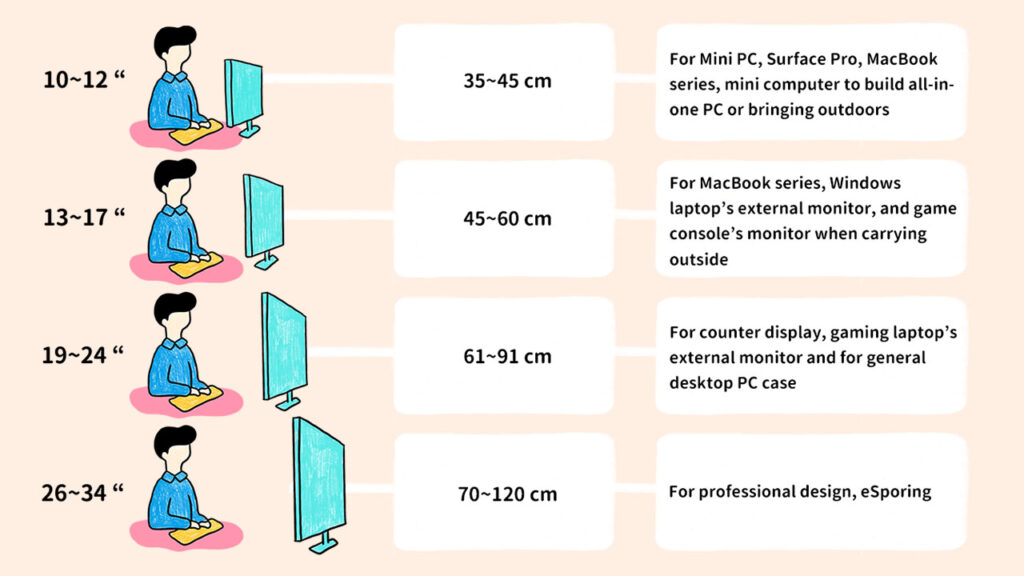
What kind of monitor stands is the best ?
Monitors ship with a variety of stands ranging from fixed plastic bases with no adjustment to complex monitor arms that can hold a monitor at almost any angle and orientation.
I recommend a stand that at least adjusts for height and tilt. This will let you find a comfortable viewing angle. If the monitor is a second display, look for swivel (which adjusts the angle horizontally) and pivot (which can rotate the monitor 90 degrees). Look for monitors that have a 100x100mm VESA mount. This will let you add a third-party monitor stand or arm later. Most monitors sold today have this—but some budget models don’t.
How to set the monitor ?
You will help your eyes, arms, shoulders and neck feel better if you pay attention to your monitor and keyboard placement. These tips should help!
- Adjust distance and height, top of the monitor at eye-level and slightly tilted.
- Your eyes should look slightly downward when viewing the middle of the screen.
- Position the monitor at least 20 inches (51 cm) from your eyes—about an arm’s length distance. If your screen is larger, add more viewing distance.
- Keep glare down by adjusting the screen position.
- Maintain the distance between your screen-scanning eyes and your screen by tilting the monitor back 10° to 20°.
- If you wear bifocals (we’ll never tell!), lower the monitor below eye level and turn your screen upward, tilting it back 30° to 45°.
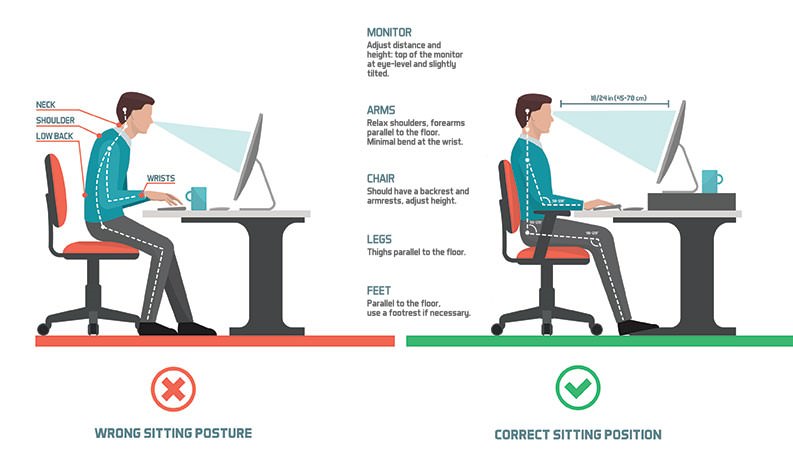
What is minimalist desk setup ?
Minimalist desk setup have become all the rage in modern working environments as a way to reduce clutter and increase productivity at work. It’s also a popular solution for gamers and creative types as well.
Why is minimalist desk setup?
For many of us, work can be a never ending series of tasks, often requiring us to multitask and keep track of several projects at once. As a result, our minds and workspaces can become easily cluttered and in some cases spiral out of control. Pens, papers, computer equipment, standing desk accessories, and other devices can build up overtime, and a lack of organization can create clutter and chaos.
Clutter can be bad for productivity, according to numerous recent studies of the effects of our surroundings on our mental state. Clutter creates distraction, reducing our ability to focus. It can bring down your mood, especially if you’re someone who values cleanliness, which brings down your motivation and productivity as well. It can even make you feel guilty! Feelings of guilt and other negative emotions that arise as a result of clutter have a direct impact on your ability to work effectively.
In the same way that listening to music can boost your productivity because of its mood-lifting effects, a cluttered environment can bring down the quality and effectiveness of your work. It’s time to take control of your workspace and bring order and cleanliness to your life so you can do the absolute best work that you can do.
This isn’t just about you being able to do your best work. It’s about your health and your happiness. Think of reducing clutter as a way to not only make your surroundings look nicer, but to give yourself the care and happiness you deserve!
How to do a minimalist desk setup?
In its most basic sense, a minimalist office desk setup 2023 should have as little as possible on the actual desk. In the most stripped-down iterations, it may involve only having a monitor, a desktop computer or laptop, an ergonomic keyboard and mouse on the desk, with everything else stowed away out of sight.
Clean lines and lots of white space are hallmark characteristics of minimalism. That space may be taken up on occasion by other tools and documents needed throughout the day, but it is meant for temporary use only. Ideally, those items have their own permanent storage out of view.
For the absolute bare minimum, you might even simply have an empty desk except for your laptop hooked up to a power supply. The only downside to this is that it may not be the most ergonomic solution as you might find yourself hunched over. Whether you’re trying to make a zen space in your home to focus on your work or creative projects, or simply looking to tidy up your workspace in the office, here are some ideas and inspirations for how to create an optimal minimalist office desk setup 2023.
Criterias you should know about Minimal desktop setup
Regardless of what you do for work or play, there are plenty of ways to keep your minimalist desk setup neat and organized.
| Criteria | Minimal desk setups | Complex desk setup |
| Color | White, black, or other matching neutral tones that complement each other | Lots of loud, catchy colors, like an explosion of confetti, often clashing |
| Lighting | Minimal, single-tone LED, preferably a neutral white color | RGB rainbow colors flashing from a variety of different office accessories |
| Plants | A couple of small or medium sized office plants in simple white or neutral tone ceramic pots to give your space a touch of fresh green | Mismatched pots, lots and lots of plants that may be difficult to maintain and make your space look more unruly and chaotic |
| Sound | Bluetooth speakers or headphones | Large, clunky wired speakers or headphones |
| Number of accessories | As few as you can get away with—just the things you use the most, constantly | Anything and everything you might possibly need, even if rarely used |
How minimal desk setup boost your productivity?
It is best to minimize distractions during programming to get your minimalist desk organized and clutter-free. If you have a dual monitor setup, you should have enough screen time. Do you have trouble choosing a single-color theme? Isn’t monochrome better? In addition to looking great, monochrome desks are easy to make and look great.
It’s as simple as mixing and matching different technologies and components. A stylish desk setup will enhance the vibe of your workspace. If you’re trying to create a calm environment on your minimalist desk, neutral or warm tones are perfect. Getting natural light is the key to making your setup feel and look great so that you can place your desk next to a window.
Why you should do cable management ?
Desk cable management is like cleaning your room. It’s a hassle in the moment but feels damn near therapeutic once you’re done. Unfortunately, it’s not as easy as vacuuming and putting stuff away. You’ll need a plan of attack and at least a few hours set aside to properly hide all your wires.
Why cable management is important ?
Cable management is essential to create a visually pleasing and clean work environment. Managing cables or wires help maintain basic functionality and protects the devices from the clogged airflow due to messy and disorganized cables. Tangled wires or cables are generally frustrating and time-consuming to untangle. There are various other benefits of proper cable management, such as:
- Ease of Use: One of the fundamental reasons for proper cable management is to provide an organization and its employees with the comfort to access the cables and the connected devices. Tangled and unorganized cabling leads to stress at work and takes a significant amount of time to make sense of it all. It leads to decreased efficiency at work, and simple tasks may take much longer than they really should. For this reason, it is vital to organize, tag, and mark the cables with their purpose.
- Safety Hazard: Another critical reason for proper cable management has to be keeping fire safety in mind. Tangled and messy wires are more likely to lead to sparks and possibly fire. Tripping over cable bundles is another safety hazard that, if left unchecked, can damage the devices that these wires are connected to as well as create an unsafe work environment for your employees.
- Troubleshooting: While troubleshooting a device, one of the initial tasks involves testing the data cable to ensure it is in working condition. Such simple tasks can become complex if wires are not properly managed.
The ability to easily access cables, troubleshoot the network and hardware, and perform basic tasks is one of the many reasons why cable management is so important.
How to do a good job of cable management ?
We’ve condensed everything you need to know about desk cable management into a simple 5-step guide. Follow it to completion and you’ll feel a joy you never knew you needed.
Step 1: Start from Scratch
If you’re starting with a brand new setup, perfect. If not, this is your chance to start over with a clean slate. Disconnect your peripherals from your PC and everything from your surge protector, then proceed.
Step 2: Position Your Power
A key piece to your desk cable management puzzle is the position of your power strip. Our natural tendency is to just hook it up to the closest power outlet and start plugging things in. But when you position your surge protector strategically, you set yourself up for a much easier cable management experience. Assess your situation and decide which of these three positions will work for you:
UNDERSIDE OF DESK
This is usually the most ideal spot. By mounting your surge protector underneath your desk, all of your power cables can route away from view behind one of the best pieces of cover at your disposal, your desktop.
HIDDEN ON THE FLOOR
If your desk setup already provides a lot of cover, mounting your surge protector won’t be necessary. Sometimes, the best place for your surge protector is on the floor somewhere out of sight.
Good places to hide your surge protector:
- between a desk cabinet and the wall
- behind other furniture and objects on the side
And if all else fails…
IN A BOX
In the rare case that you have the most naked desk setup ever, you can hide your surge protector in a neat cable management box.
Step 3: Add Cable Management Features
You might be lucky enough to already have built-in cable management features on your desk. For example, my trusty IKEA Bekant came with its own cable net. But even if your desk is literally a plank of wood, it’s easy to add cable management features yourself. Adding cable management features to your desk takes time but is well worth it.
CABLE MANAGEMENT COMPARTMENT
A cable management compartment like a tray or raceway attaches to the underside of your desk and helps you both guide and hide cables. Popular cable management compartments are the IKEA Signum and the J Channel from Amazon. Grab one and slap it under your desk and bam, your desk now has cable management features.
HOLES & GROMMETS
Does drilling holes into your desk sound crazy to you? Crazy or not, many people do it in the name of cable management. The most common hole I see is for keyboard and mouse cables.

Small holes like this can easily be hidden so there’s no need to dress it up. But if you need a larger hole in a more prominent position, you can fit it with a grommet to make it look nicer.
Step 4: Mount Your Monitors (Optional)
Mounting your monitor(s) not only helps with cable management, it also clears up space on your desk for an extra clean look—and that’s the real goal right? There are two ways to go about this.
WALL MOUNTS
Wall mounting your monitors requires drilling holes which might be a detractor to some but it is the cleaner option. When combined with routing your wires through the wall, you end up with “floating” monitors without a single stand or cable in sight.

If cutting holes into your wall isn’t an option, covering your wires with a cable raceway looks pretty good too.
MONITOR ARMS
Monitor arms don’t look as clean as wall mounts but they’re much easier to set up. Most of them also have built-in channels for you to route your cables out of sight.
We like the Freedom Arm from Ergotech for single monitors and have a full article on dual monitor mounts for double monitor setups. Get your monitors sorted out and you’ll be happy you did.
Step 5: Route Your Cables
The part we’ve all been waiting for: we finally get to play with cables in the desk setup!
RECONNECT EVERYTHING
Start reconnecting all your peripherals to your computer, hiding and guiding your wires through your cable management features whenever you can. Do the same with the cables going to your surge protector.
Because of your thoughtfully hidden surge protector and cable management features, everything should look pretty good already once it’s reconnected. All that’s left to do is to tidy up.
TIE UP LOOSE ENDS
Despite your best efforts, there will be cords that just couldn’t tuck away neatly into your cable management compartment. Some cables will hang loosely and large bundles of cables just don’t look pretty. This is where you tighten everything up.
Use cable clips to manage stray cables that couldn’t make it into your cable management compartment. If you don’t have a compartment at all, you can use a whole bunch of cable clips to keep it all tight to your desk.
Use cable ties or zip ties to tighten up any loose bunches of wires together, especially watching out for these spots:
- Where your cables connect to your PC
- Where your cables connect to your monitor
- Wherever there are lots of cables grouped together

If you can’t help but leave a group of cables showing, you can use a cable management sleeve to wrap them up neatly.
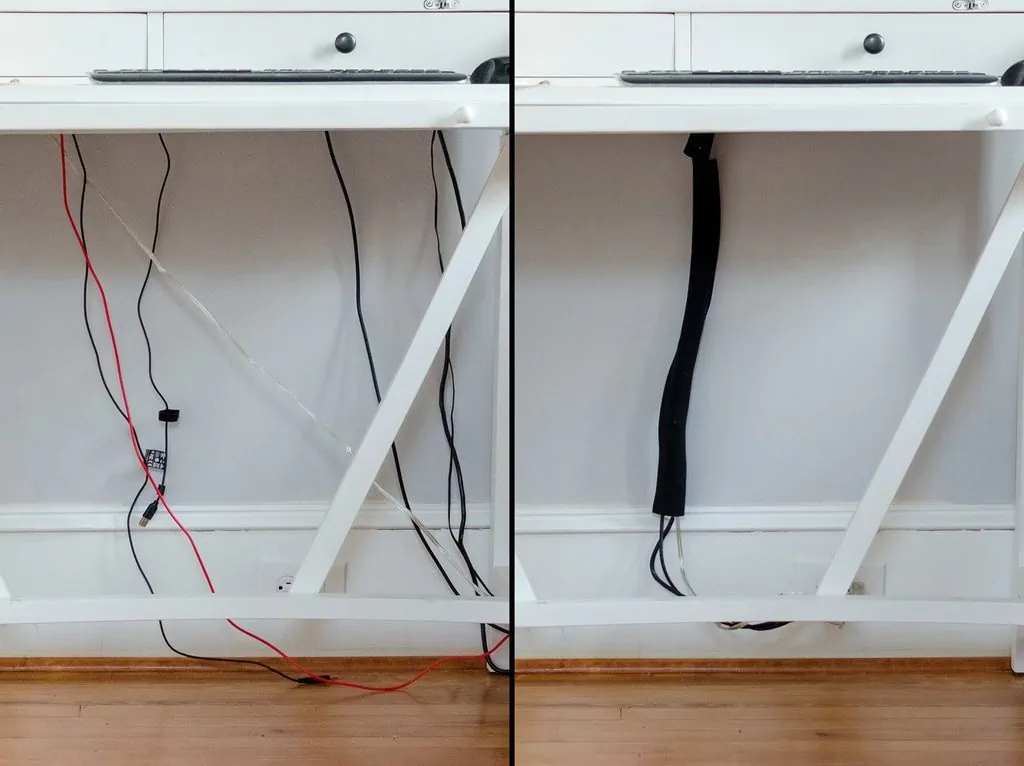
And that’s pretty much it—everything you could possibly need to know about desk cable management.
How to light and creating a personal style desk setup?
You can use something as simple as an LED rope attached to the back of your desk with tape to upgrade your desk. Plus, having a backlit wall can actually make your monitor easier on the eyes and give it a bigger, more spacious feel.
Color temperature of light
Don’t underestimate the power of lighting. A good lighting can improve the visual character of any desk setup. Whether it’s a RGB controlled system for your battlestation or some simple warm ambient lighting for your workstation.
Light generally it sits on a scale of temperature between cool and warm. To the human eye, warmer temperature light appears more yellow and cooler temperature lights will appear more white or blue.
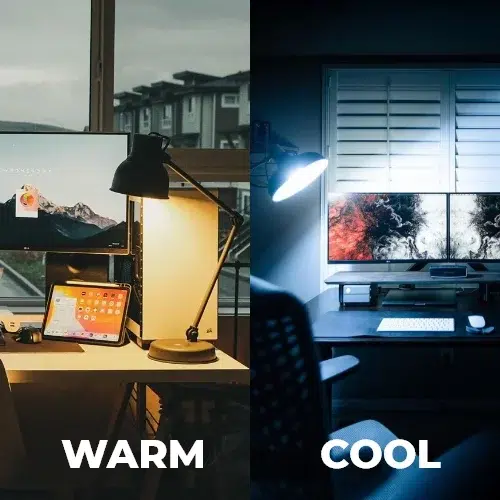
When staring at a computer screen all day, your body will suppress the production of melatonin. (Melatonin is a chemical produced by your body to help you fall asleep). This problem is generally present in every device that has a screen, including your mobile phone and tablet. To resolve this issue, most phones have a function to automatically dim and change the colour temperature of the screen to warmer tones during night time periods. For computer monitors, Windows 10’s built-in “Night Light” mode or programs such as f.lux can provide the same effect to your desk setup.
How to choose the light right?
Surprisingly, the addition of warmer tone LED backlights your desk is a legitimate way to improve the ambient lighting in the room. Some people go as far as having the RGB lighting vary between cool and warm colours between day and night. Another way is to simply use standing lamps or desk lamps. However, recently, the use of screen bars and monitor lamps have become increasingly popular.
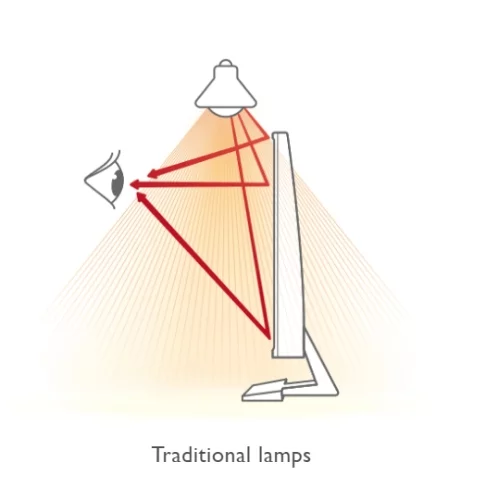
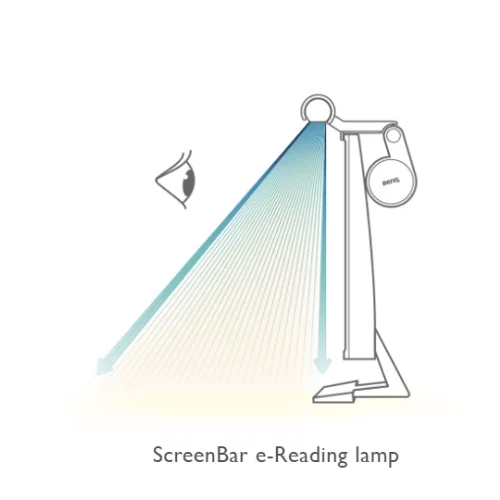
In addition, most screen bars will have controls that allow you to adjust the brightness of the light. Some monitor lamps will also include the ability to adjust the colour temperature, which is a very important function.
How to create a personal style desk setup?
There’s something incredibly satisfying about having a well-styled and organized workspace, a gaming desk setup, or a home office. When my desk setup is tidy, I feel like I can take on the world! And that is the feeling that I wish for you as well. But as anyone who’s ever tried to style anything DIY knows, it can be a bit of a challenge.
You want your desk to be functional and organized, but you also want it to be stylish and cool, as you’ve seen on Instagram. It’s a tricky balance to strike, and it’s easy to go overboard in one direction. That’s why I love minimalist and aesthetic desk setups. They can both look absolutely amazing and be functional, maximizing your small home office space, even on a budget.
And by keeping your stuff organized, you’ll be able to be more productive and focused when you’re working, gaming, or streaming.

Choosing Peripherals on your own
When it comes to selecting the correct desk setup accessories for your minimalist desk setup, think about what you need and what will make you most productive. A good monitor or display is key—things will just feel off if you don’t have the right one.
Visually, the monitor takes up a lot of space, so you’ll need to think about your options and needs here. You’ll also want to consider selecting wireless peripherals wherever possible, as this will help keep your desk tidy and organized.
Things like wireless headphones and speakers are great to remove clutter from the desk. A good mouse and keyboard can also make all the difference, as can a comfortable chair that blends in with the environment. So take your time and select the best equipment for you. With the right setup, you’ll be able to work (or play) in style from the comfort of your own home office desk setup!

How to use green plants to give vitality to your office setups ?
It’s not just about placing a potted plant on a few desks here and there – there’s so much more you can do to incorporate plants into your workspace design from picking to setting.
How green plants affect home office desk setup 2023 ?
Having plants in an office has many benefits, from improving employee mental health and productivity to cleaner air and even reducing noise levels. Which is why designers are increasingly looking for new ways to incorporate greenery into their interior designs.
Are you a plant lover? If not, you should be! Plants can liven up and energize any work space, even (convincing-looking) fake plants that require zero maintenance. Consider using neutral-colored or white planters for small and large office plants. Keep it to just a couple of small plants if you want to keep things super minimal while still giving your workspace a just a hint of vibrant greenery.
- GREEN PLANTS CAN REDUCE STRESS
Work gets stressful! Anything you can do to ease stress is wise. According to research, conducted in the U.K., all tested participants experienced a boost in mood and self-esteem after being exposed to nature. This study shows our environment has a direct positive correlation with overall mental health.
- GREEN PLANTS CAN INCREASE PRODUCTIVITY
Productive desk setup are happy workplaces. However, office spaces with zero decor do not support productivity and can make people more disengaged.
This study, published in the Journal of Experimental Psychology, clearly shows a correlation between live planta and productivity. The researchers added live greenery to three offices in different geographic locations. In all three rounds, enhanced outcomes in productivity were witnessed when the office had the addition of live plants!
- GREEN PLANTS CAN ABSORB NOISE
Open concept offices are certainly trending right now. However, one downside of an open-concept office is noise barriers are minimal, and these spaces can become overwhelmed with chatter quickly.
Placing large live plants strategically throughout an office can help absorb noise. By positioning larger plants and pots around the perimeter and in the corners of an office, you can help absorb background noise in your home office.
- GREEN PLANTS CAN BE EASILY MOVED AROUND
In today’s workforce, hybrid schedules are popular, and employees are switching companies frequently. You may find your office needs to reorganize desk setup spaces more often. Live plants are easy to move around when needed in your home office desk setup.
This makes live plants in the office an awesome décor choice because they can be relocated multiple times and still look great wherever they land. Taking care of the plants can be a great way to get a short break from workday.
What qualities make for a good indoor plant?
There are several qualities to look for when selecting an indoor plant in your home office desk setup.
- A good root system – This is incredibly important when choosing a plant. It’s not practical to pull a plant out of its pot to check its roots but if it is a small plant, this can be done. Healthy roots are thick and light in color.
- Foliage- Here’s a good rule of thumb when it comes to plant foliage: if you can’t see through it, the foliage is thick enough.
- Check for disease – Some signs of a plant with pests or disease are: white dots, sticky residue on the leaves and a bad odor.
Which indoor plants require low light?
Indoor plants that need little light could be good fits for locations where light is dimmer. Some plants that require low light are:
- Philodendron – A very common indoor plant that rarely attracts pests. It’s a hearty plant that is adaptable to various environments
- Pothos or Devil’s Ivy- A plant with colorful and vibrant leaves. This plant does great in a variety of environments, thriving in low light or in bright, indirect light.
- Dracaena– This is another popular indoor plant with long green leaves. This is one indoor plant you will want to prune if foliage gets too long.
- Peace Lily- This plant thrives best when the soil is moist, but not overwatered. If you want flowers to appear on your peace lily plant, move your plant to a darker room.
Which indoor plants are the easiest to take care of?
Below is a list of indoor plants that are easy to take care of:
- Sansevieria
- Philodendron
- Most succulents
- Pothos
- ZZ plant
Which plants are considered indoor plants?
Plants that require a low amount of light and water to thrive are typically known as indoor plants. Ambius considers these plants as examples of common indoor plants:
What are examples of some common indoor plants?
More examples of common indoor plants include the following:
- Aglaonema
- Dracaena
- Ferns
- Philodendrons
- Palms
- Pothos
- Spathiphyllum
- Succulents
What are the best indoor plants?
Good indoor plants will tolerate lower light and humidity. Also, they will be less likely to deal with pests. Plus, they usually do not grow too much (you wouldn’t want an indoor plant to grow at a rapid rate). The best indoor plants include the following:
- Aglaonema – It is attractive, tolerates low light, and does not grow too quickly.
- Aspidistra – You should not need to give it a lot of water and it will handle low light. If you’d like to take a vacation and don’t want to be concerned about your plant, aspidistra is a great one for you.
- Succulents – Make sure you give them bright light.
- Dracaenas
- Philodendrons